All courses
Ultimate web design course
Login with your Webflow account to track your progress
Ultimate web design course
From the fundamentals to advanced topics — learn how to build sites in Webflow and become the designer you always wanted to be.
Webflow has a new UI, so visuals may vary slightly, but the course content is still relevant.
The Ultimate web design course includes over 100 videos. It starts with everything you need to know to get started with Webflow and eases into more advanced design concepts. You'll learn the basics of HTML, how CSS classes and subclasses function, how to construct a page design with elements like containers, divs, flexboxes, and grids. And of course, we'll take you through how to use one of our most powerful features — Webflow CMS. By the time you finish this course, you'll be able to build some pretty amazing stuff.
Table of contents

Progress
0%
Details
Beginner - Intermediate
5h 50m
79
Lessons








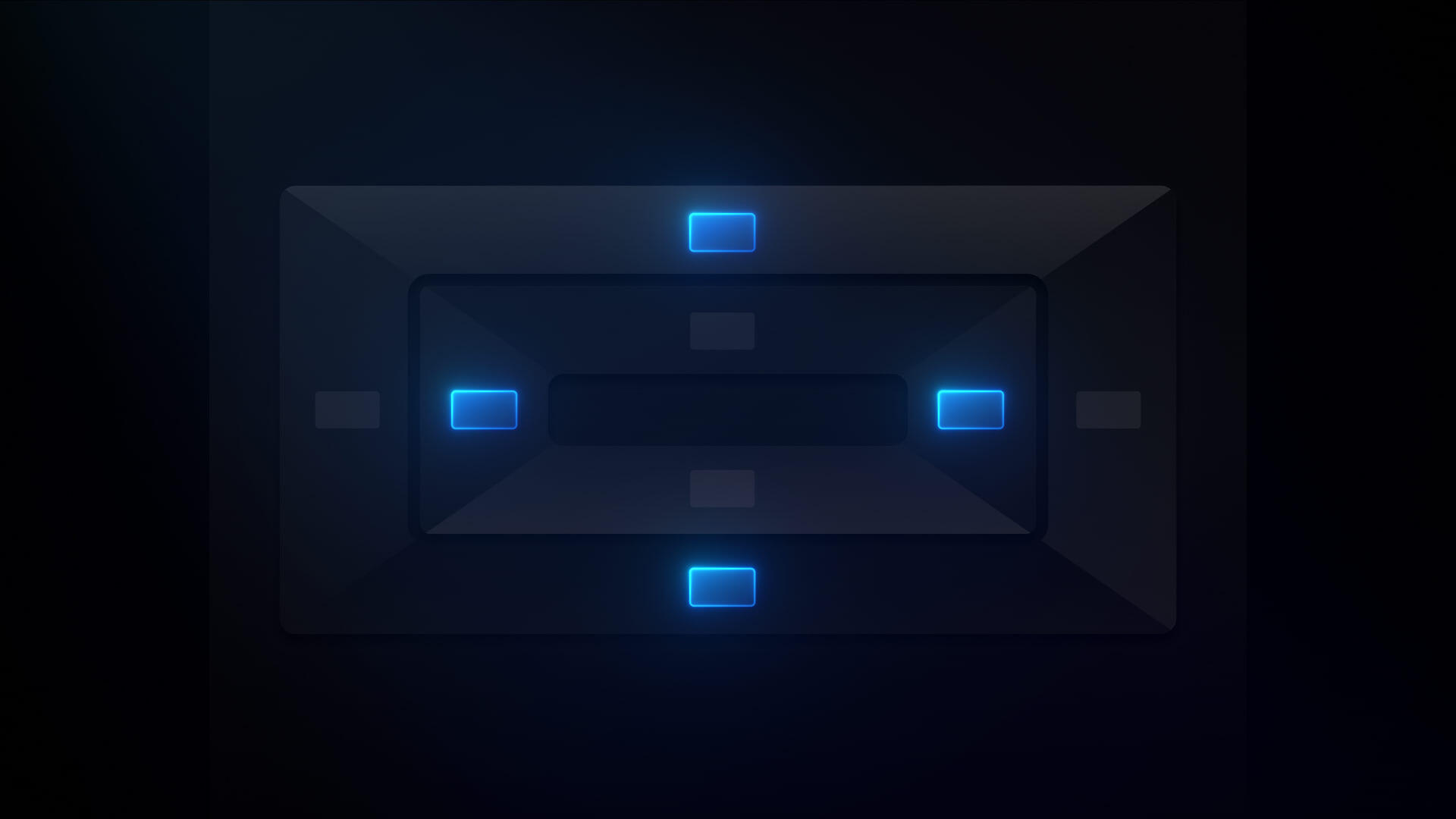
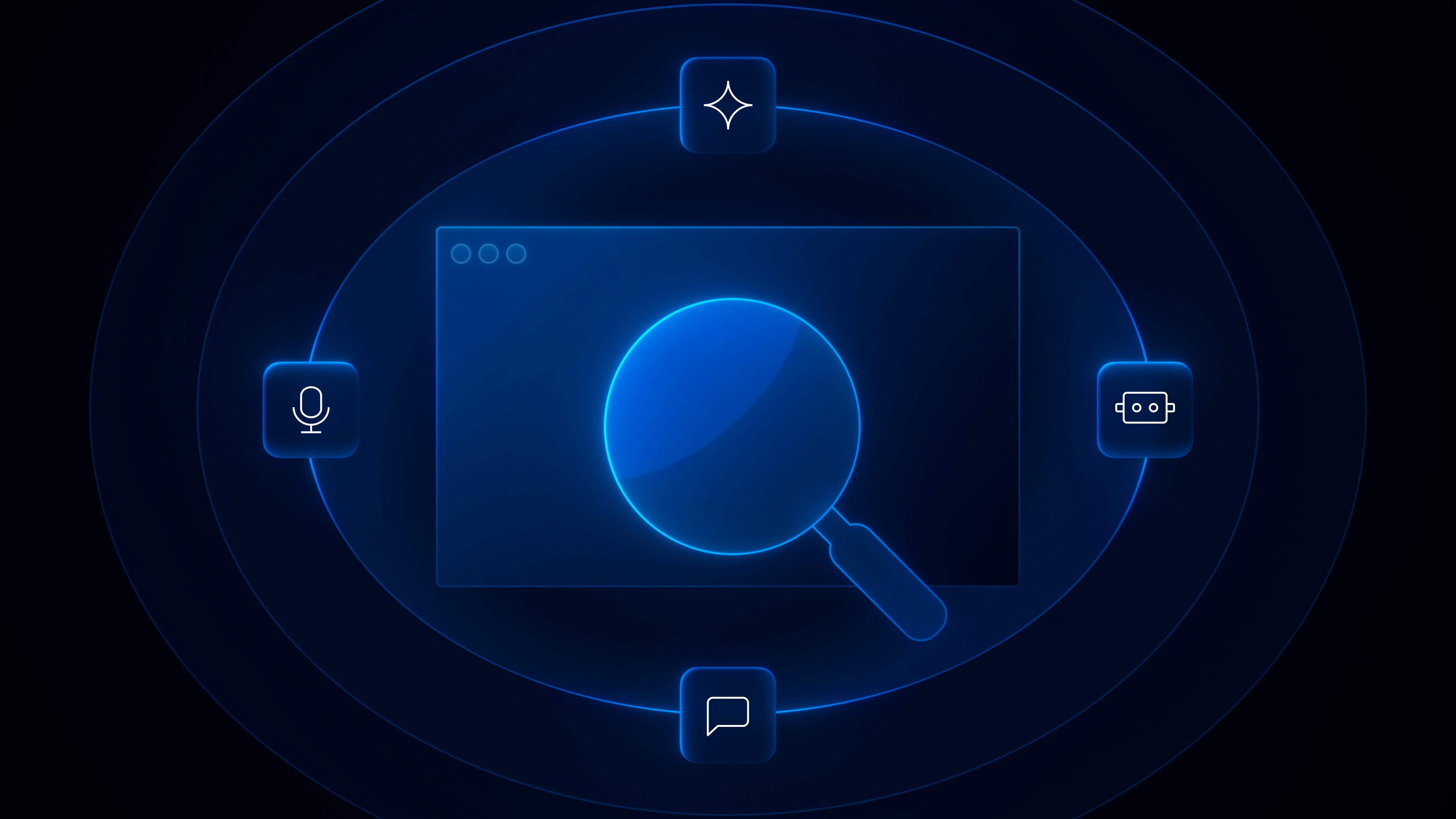
.png)





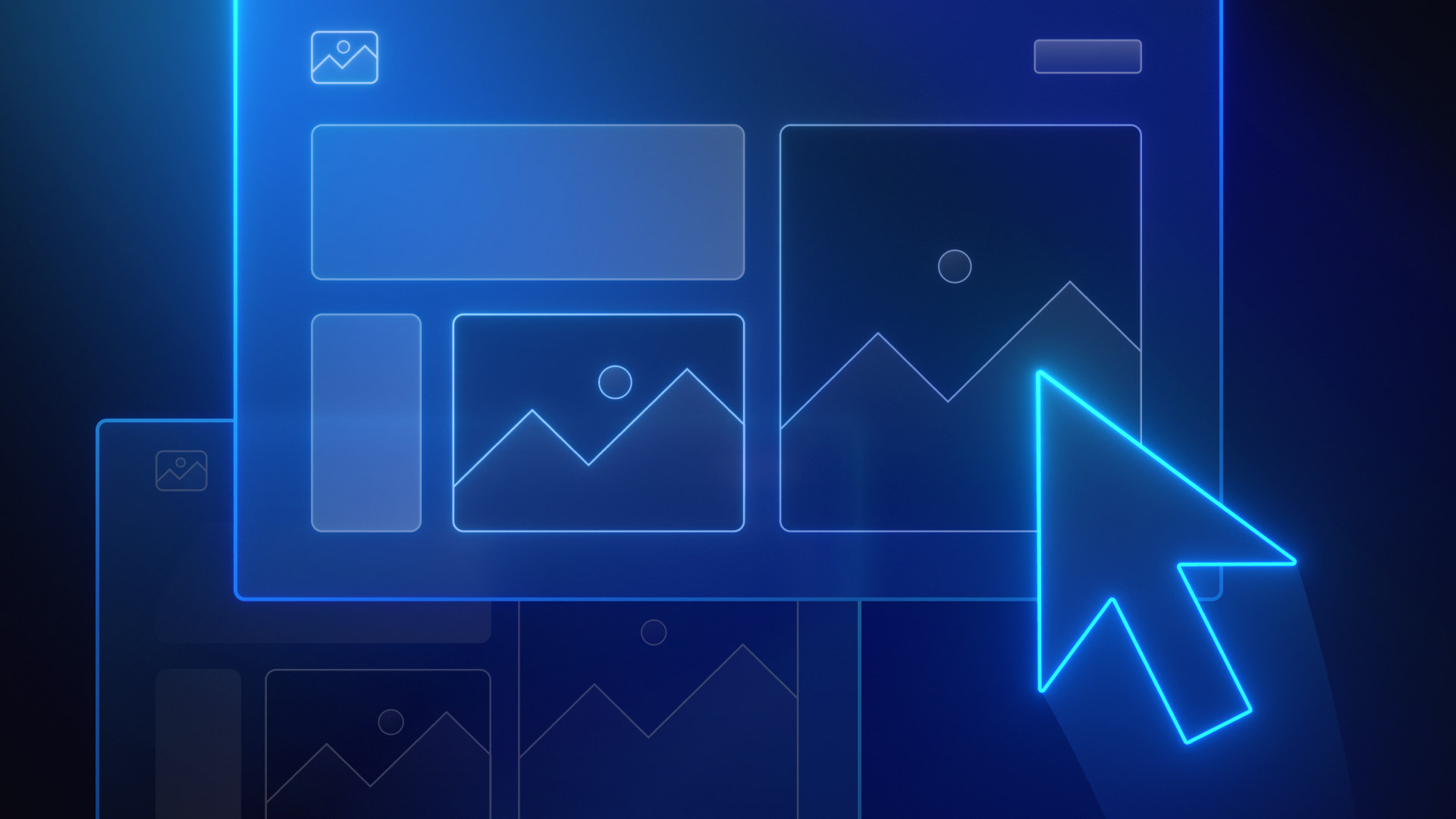


.jpg)
.webp)



.png)