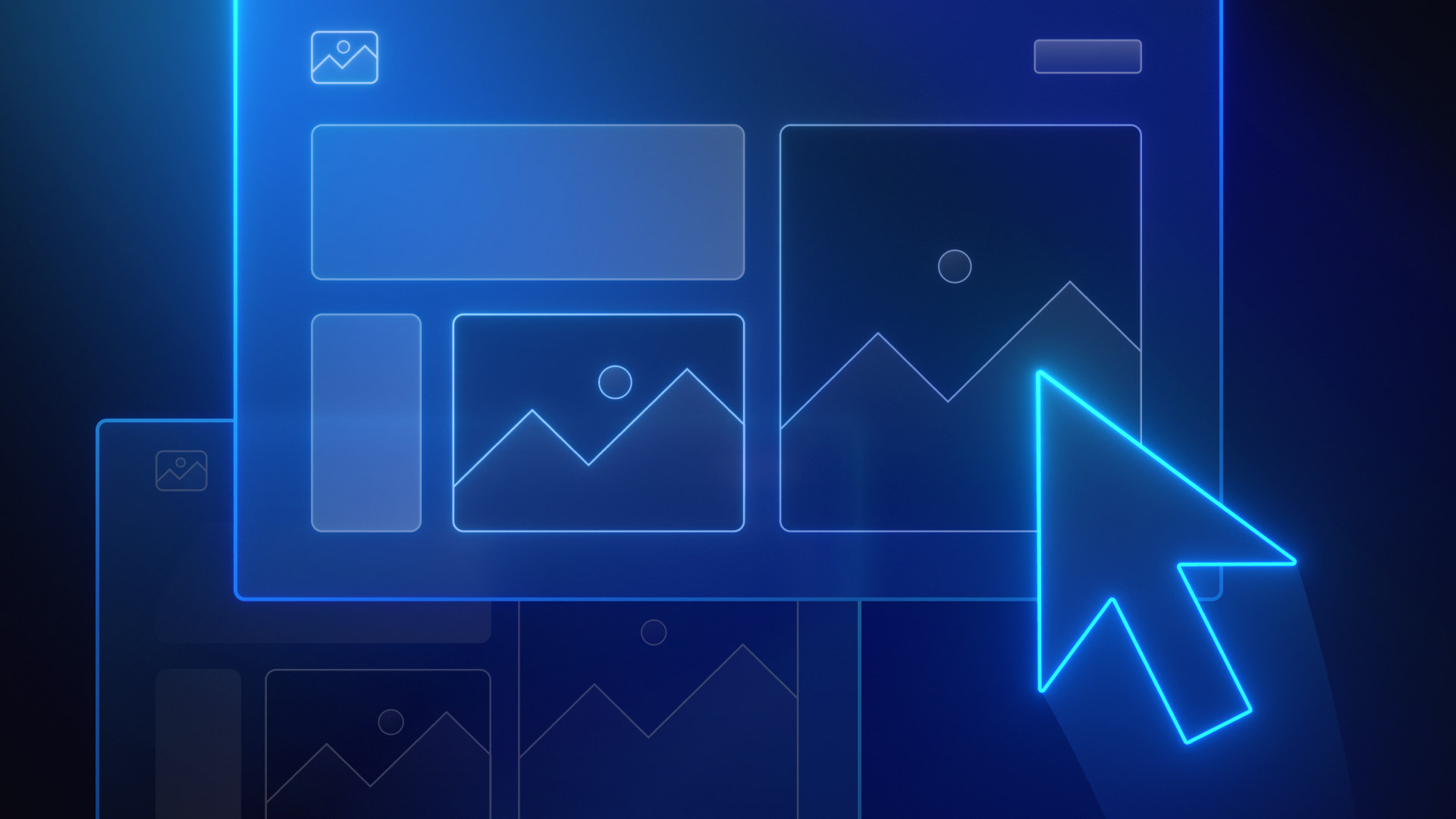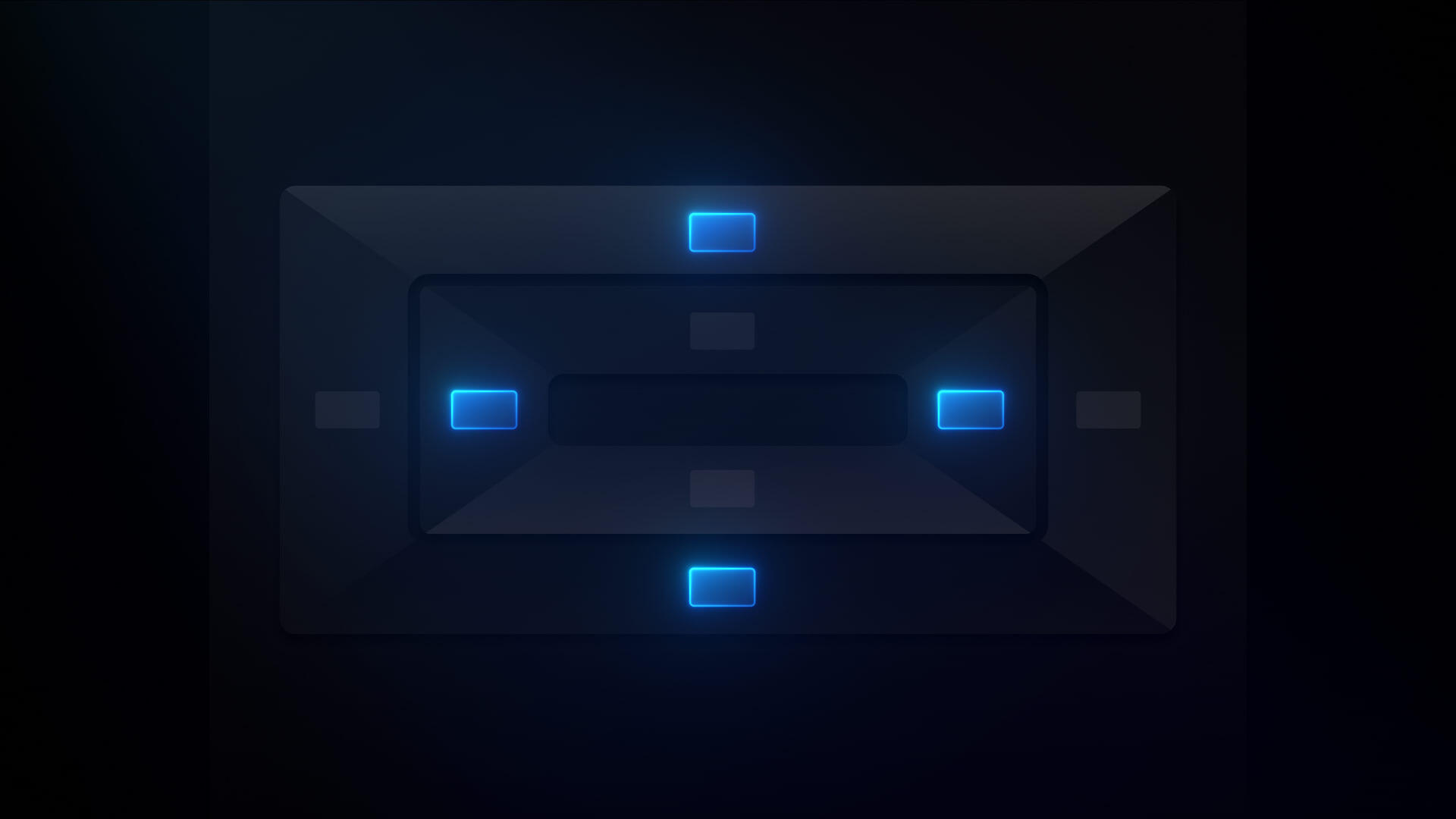All courses
Lay out & style your site
Login with your Webflow account to track your progress
Lay out & style your site
Learn how to lay out and visually style pages to fit your look and brand.
Webflow has a new UI, so visuals may vary slightly, but the course content is still relevant.
In this course, you’ll learn how CSS properties give you control over where elements are placed and how they look on pages. You’ll explore how to apply and reuse styles with classes, helping you build consistently and stay on brand.
This course is designed for website builders — those who lead or support the hands-on design and building of websites, and who have design permissions in Webflow.
By the end of this course, you’ll know:
- What CSS is, how CSS properties work, and how to set them in Webflow’s Style panel
- How to organize and manage styles on a site via the Style selectors panel
- How and when to use classes, combo classes, and global classes
- How elements inherit styles from classes, tags, and other style selectors
- How to use layout tools like flexbox, grid, and block display to build structured, responsive pages
- How to develop a class naming system that’s scalable, clear, and easy to manage
Table of contents

Progress
0%
Details
Beginner - Intermediate
49m
11
Lessons

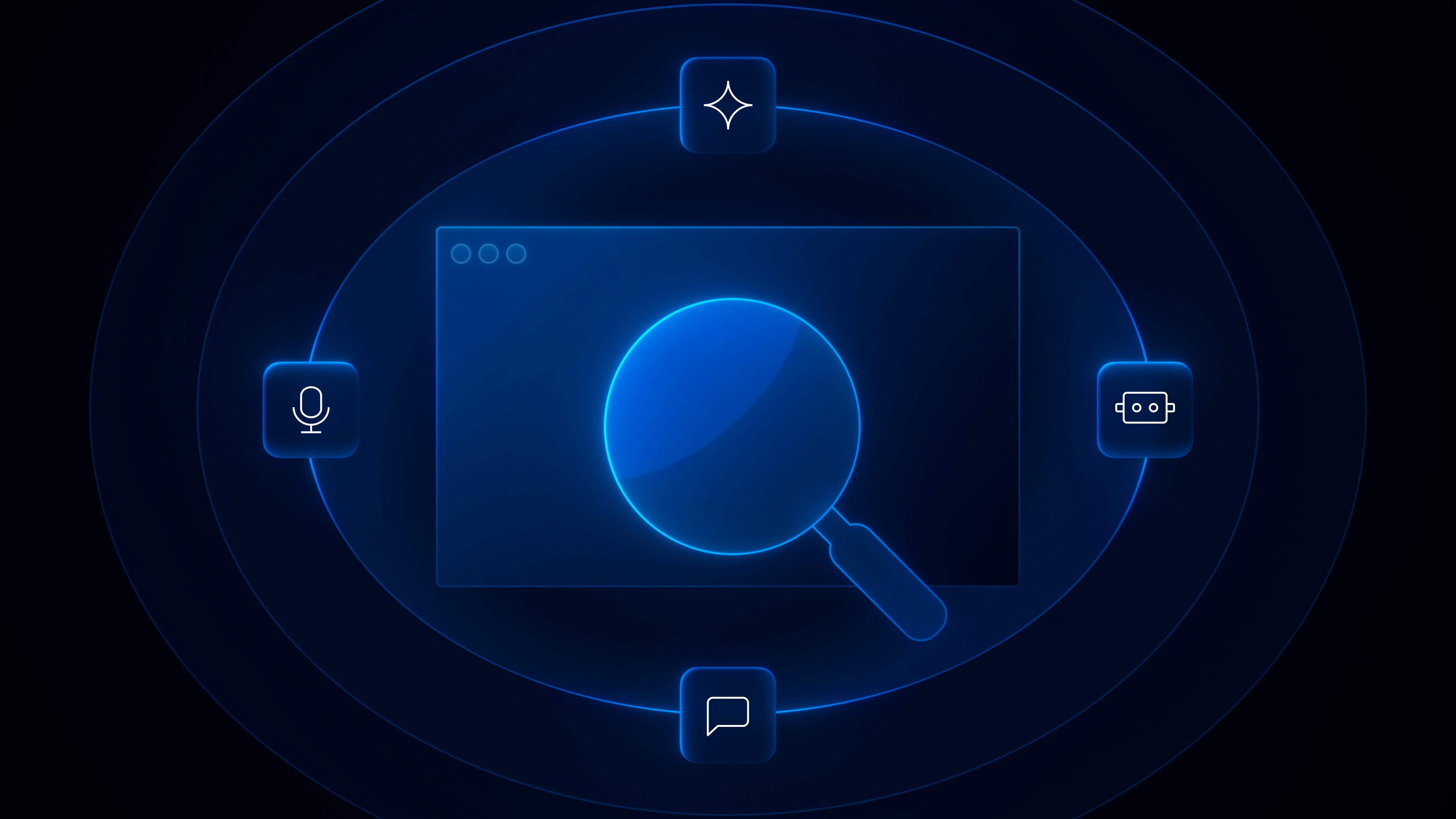





.png)
.png)





.jpg)




.webp)