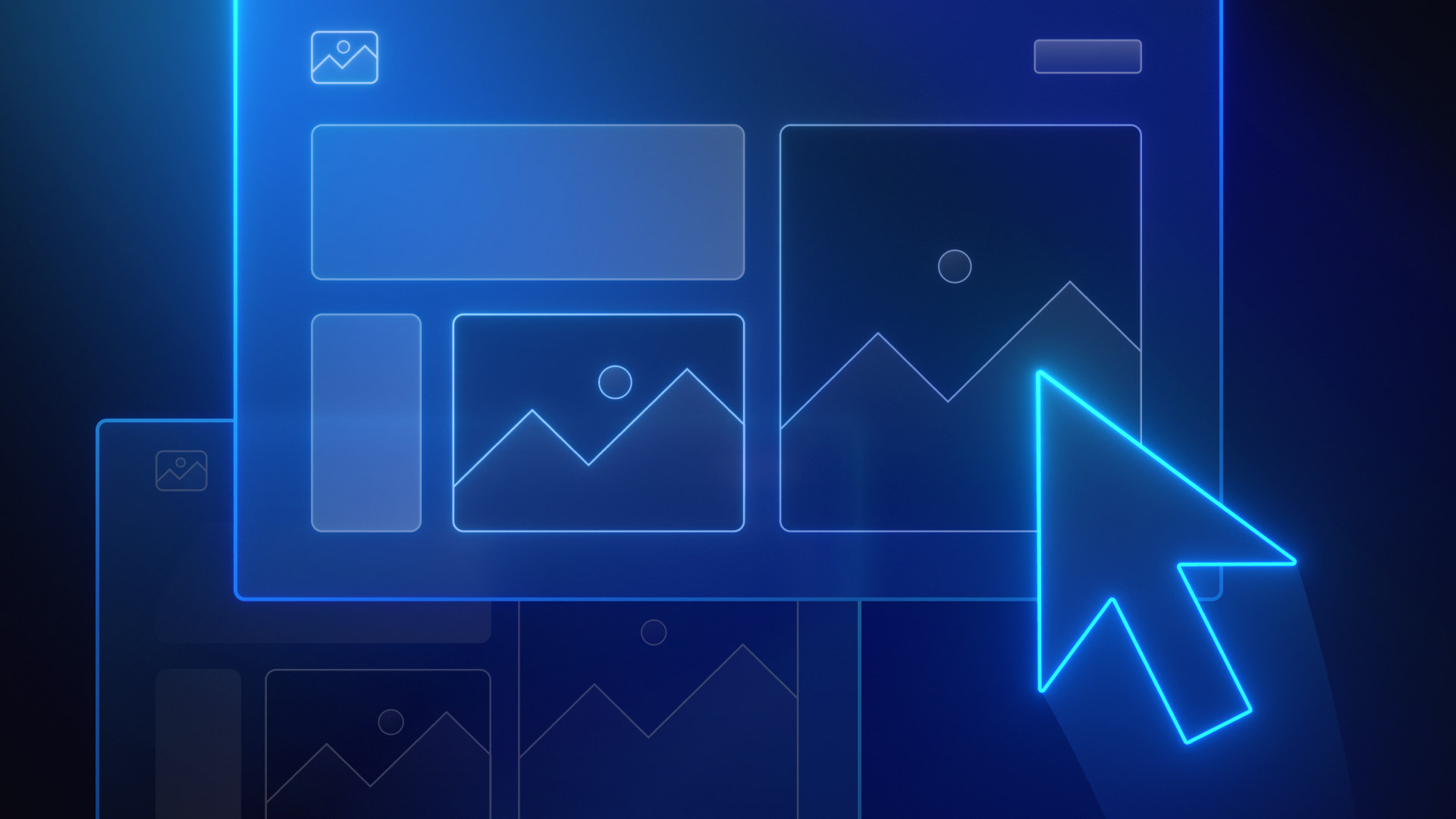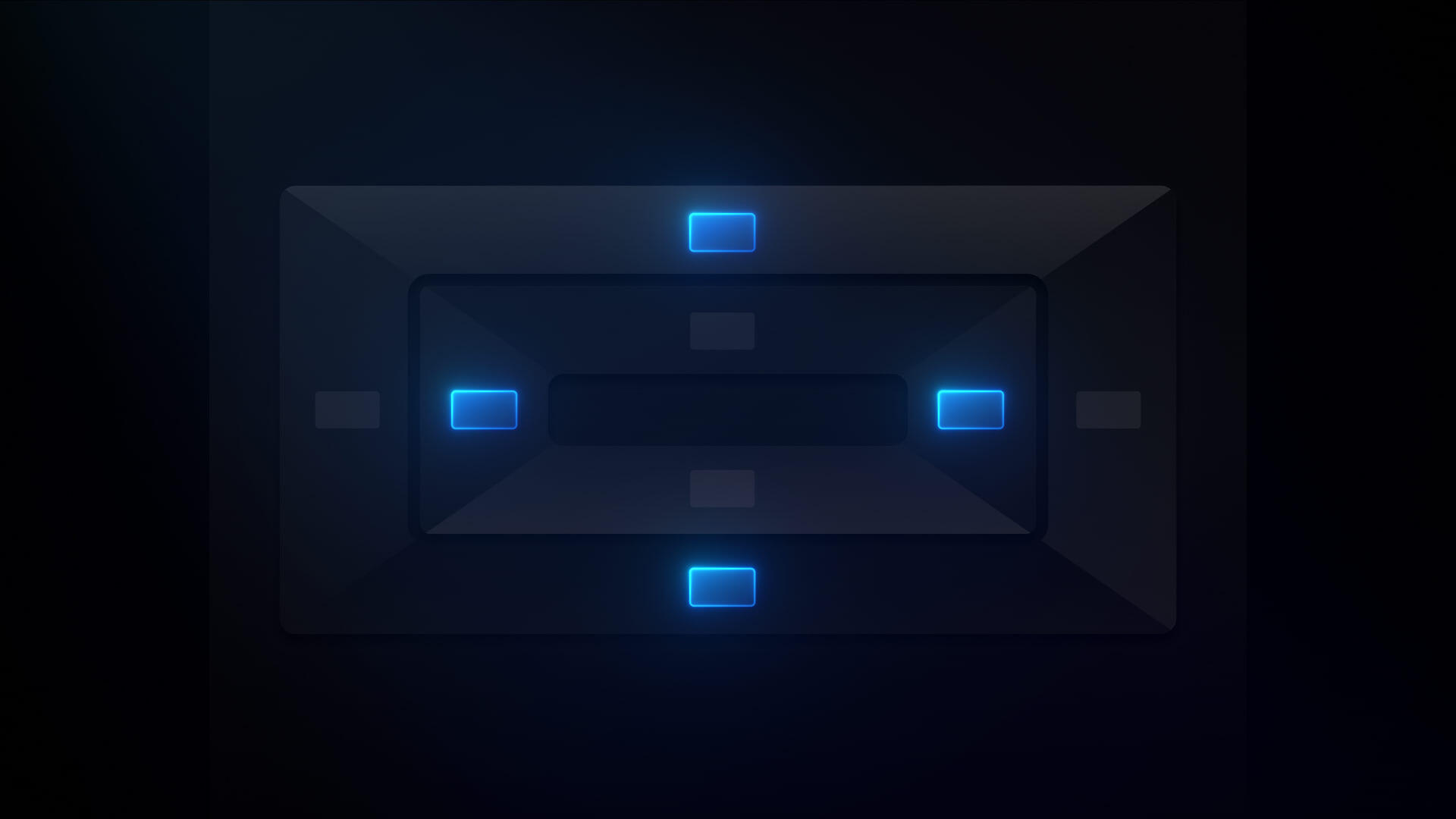All courses
Build & structure your site
Login with your Webflow account to track your progress
Build & structure your site
Learn how to add different types of HTML elements to structure pages on your site.
Webflow has a new UI, so visuals may vary slightly, but the course content is still relevant.
In this course, you’ll dig into the backbone of the web: HTML. You’ll learn how to add HTML elements to your Webflow site and build fully structured webpages. While we’ll briefly touch on CSS and styling, the main focus is on hands-on page building — adding, arranging, and understanding the role of each element.
You’ll explore a variety of element types, from simple paragraphs to more complex elements like nav bars and forms.
This course is designed for website builders — those who lead or support the hands-on design and building of websites, and who have design permissions in Webflow.
By the end of this course, you’ll know:
- What HTML is and how it connects to the elements you use in Webflow
- The different types of elements you can add to a Webflow page
- How to use structural elements like sections, containers, and div blocks
- How to arrange elements in a hierarchy using the Navigator panel
- How to add and manage assets like images and documents on your site

.png)



.webp)


.jpg)
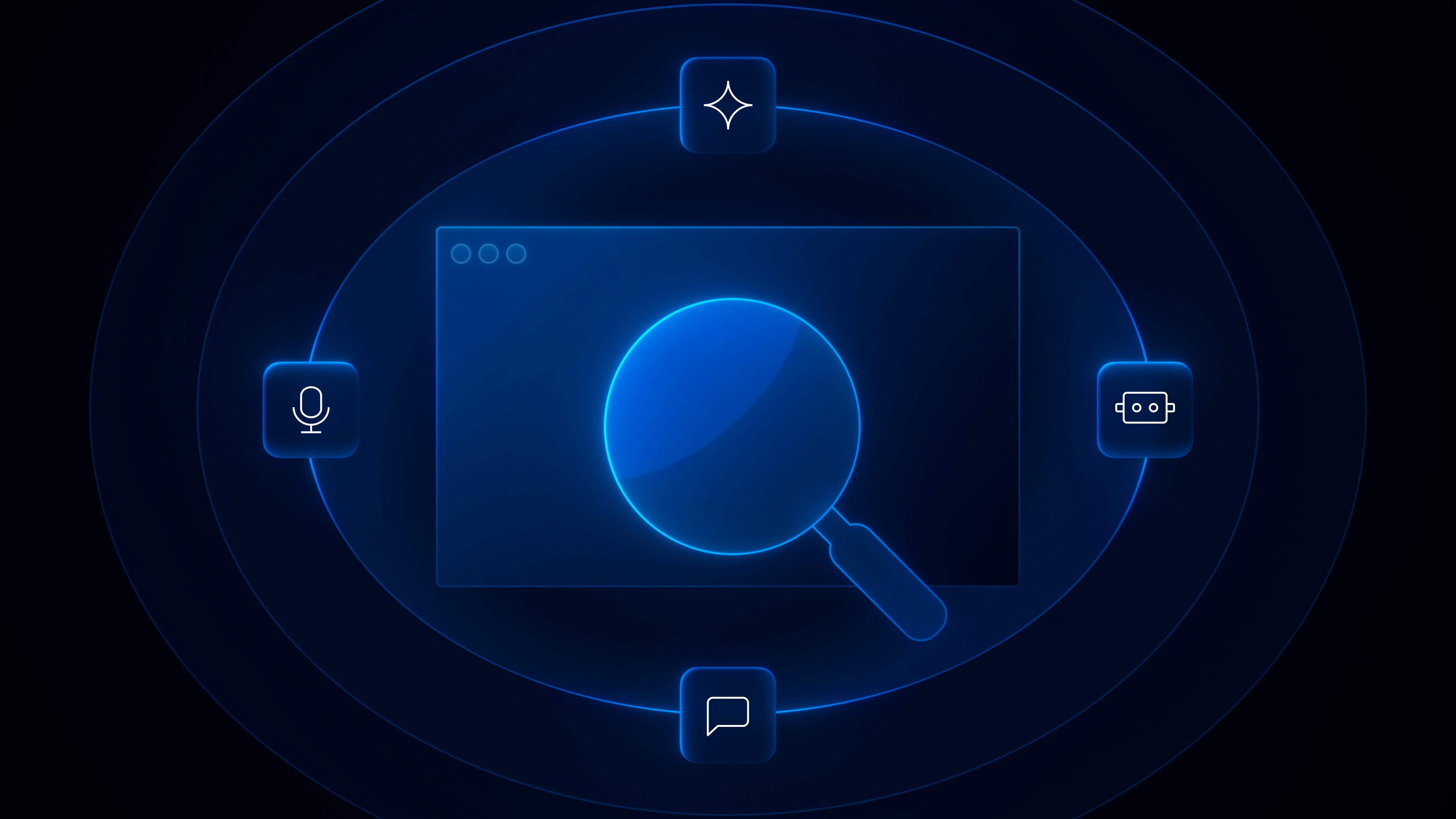
.png)