All courses
CSS layout & positioning
Login with your Webflow account to track your progress
CSS layout & positioning
Dig into the world of HTML and CSS layouts — learn how they work together and get an overview of display properties like inline block and flexbox.
Webflow has a new UI, so visuals may vary slightly, but the course content is still relevant.
If you're used to working with static design tools that let you drag and drop elements anywhere, building for the web can be a tough transition. This course on CSS layout and positioning covers the core concepts you'll need to start building with confidence for the web. You'll come away understanding the relationship between page elements and the many layout options available.
Table of contents

Progress
0%
Details
Intermediate - Advanced
1h 34m
15
Lessons
.webp)

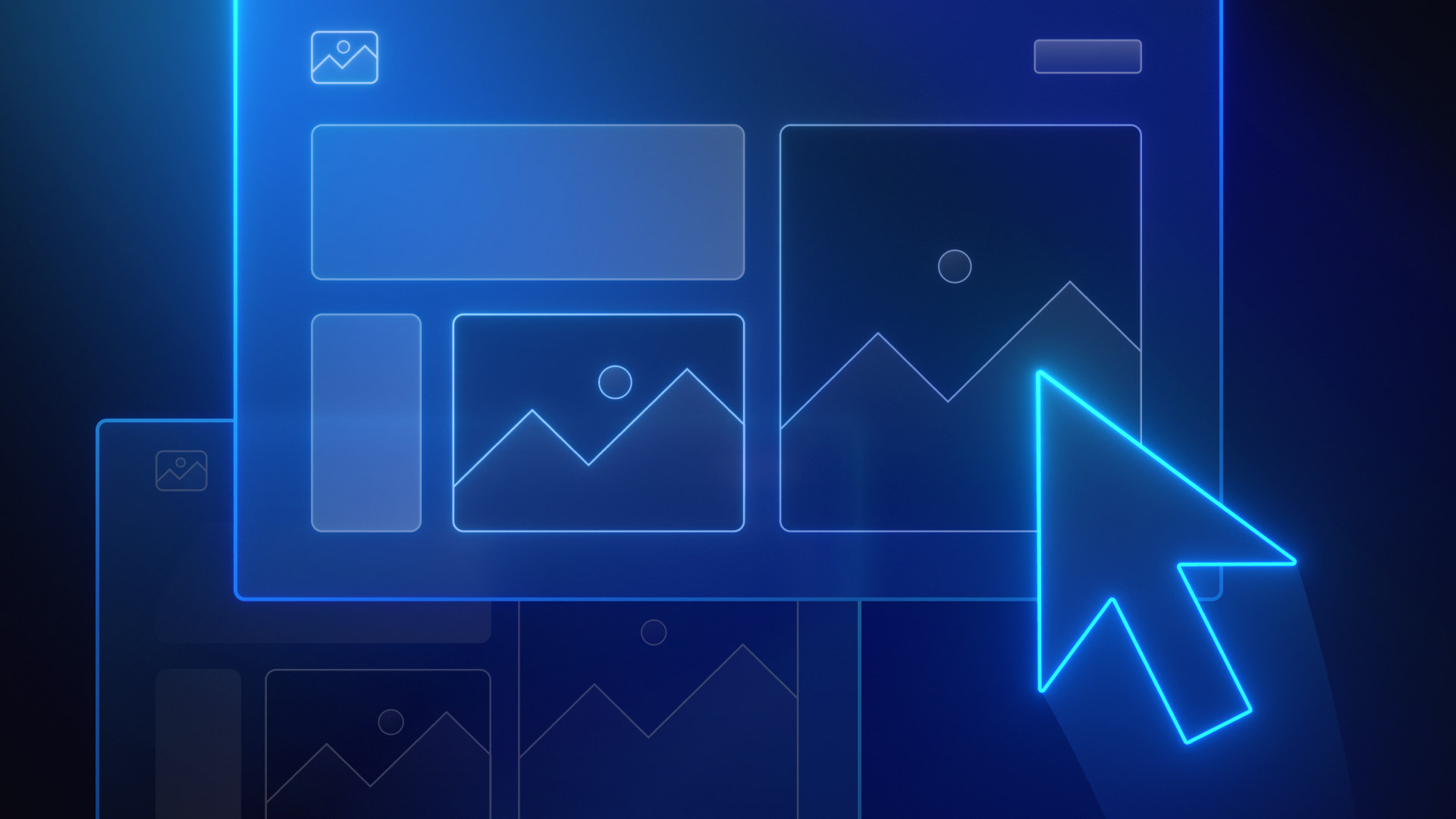


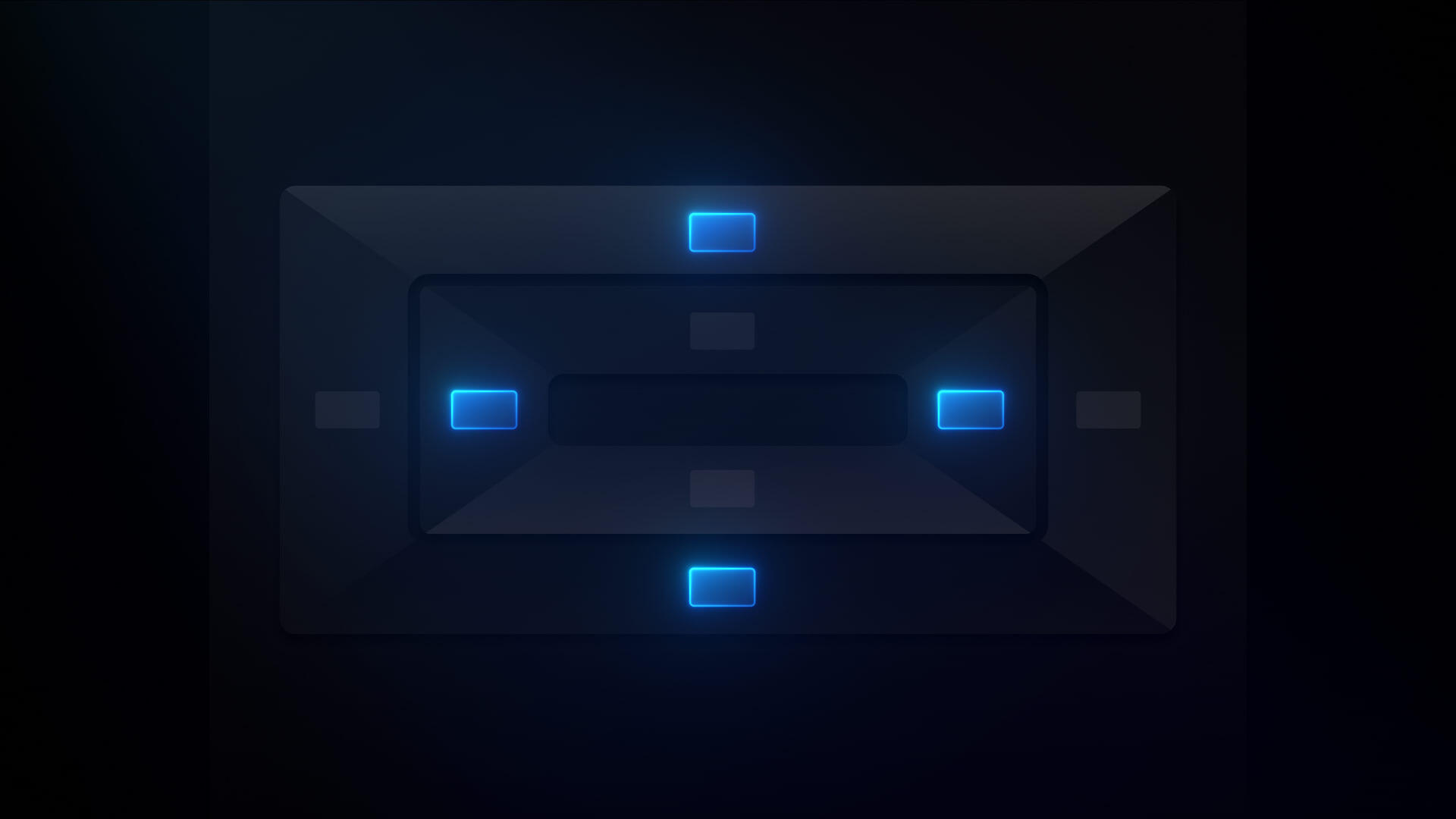

.png)











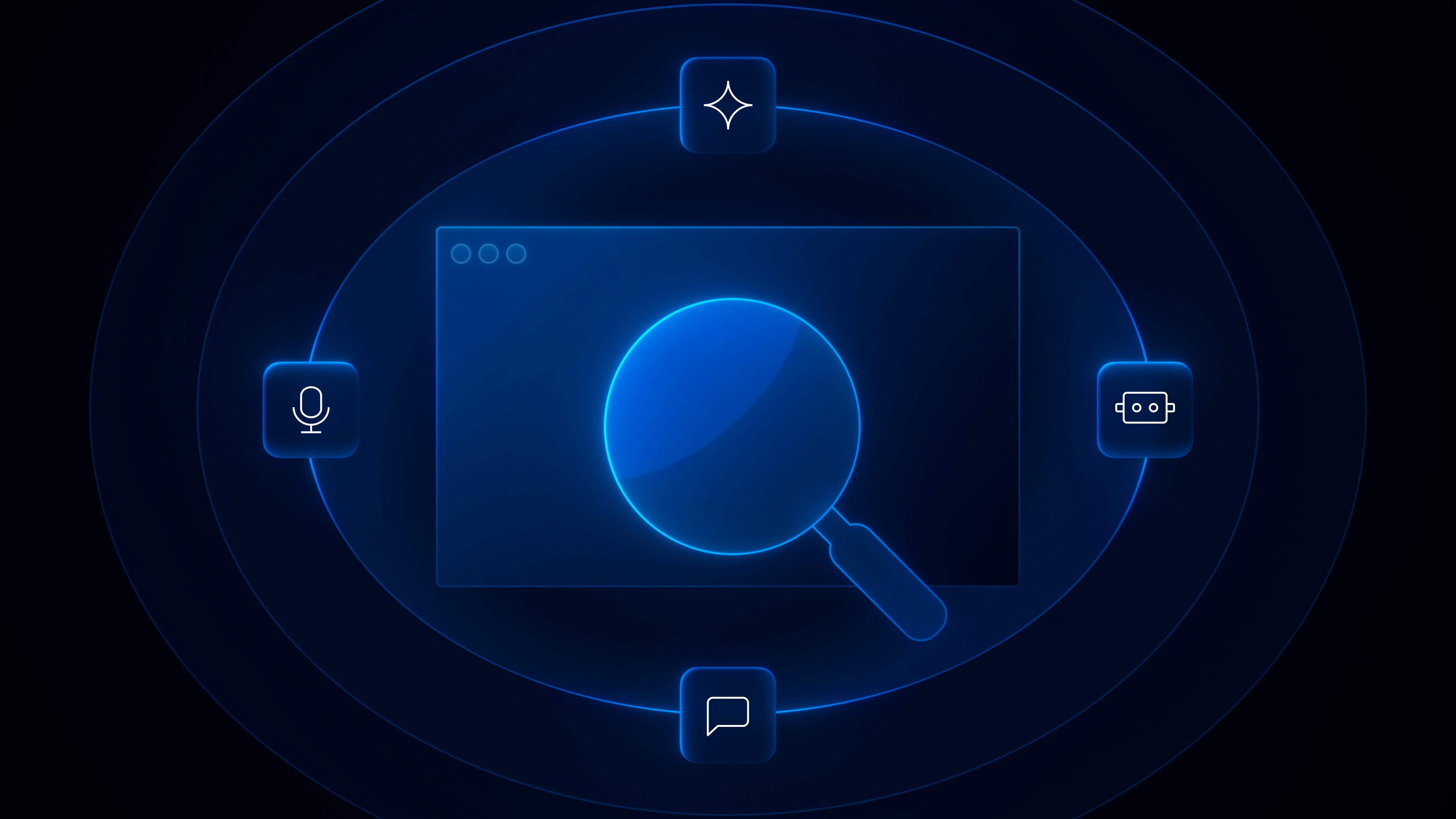


.png)
.jpg)
