Additional resources
Additional resources
You’ve made it through the course, and your site is almost ready for takeoff! But just because you’ve published doesn’t mean the learning (or optimizing) stops here. Whether you're looking to deepen your understanding or tackle new challenges, here are some helpful resources to guide your next steps:
Pre-launch checklist
This pre-launch checklist brings together everything you’ve covered in this course to help you confidently publish your site. It covers high-level checks across design, SEO, accessibility, performance, and publishing.
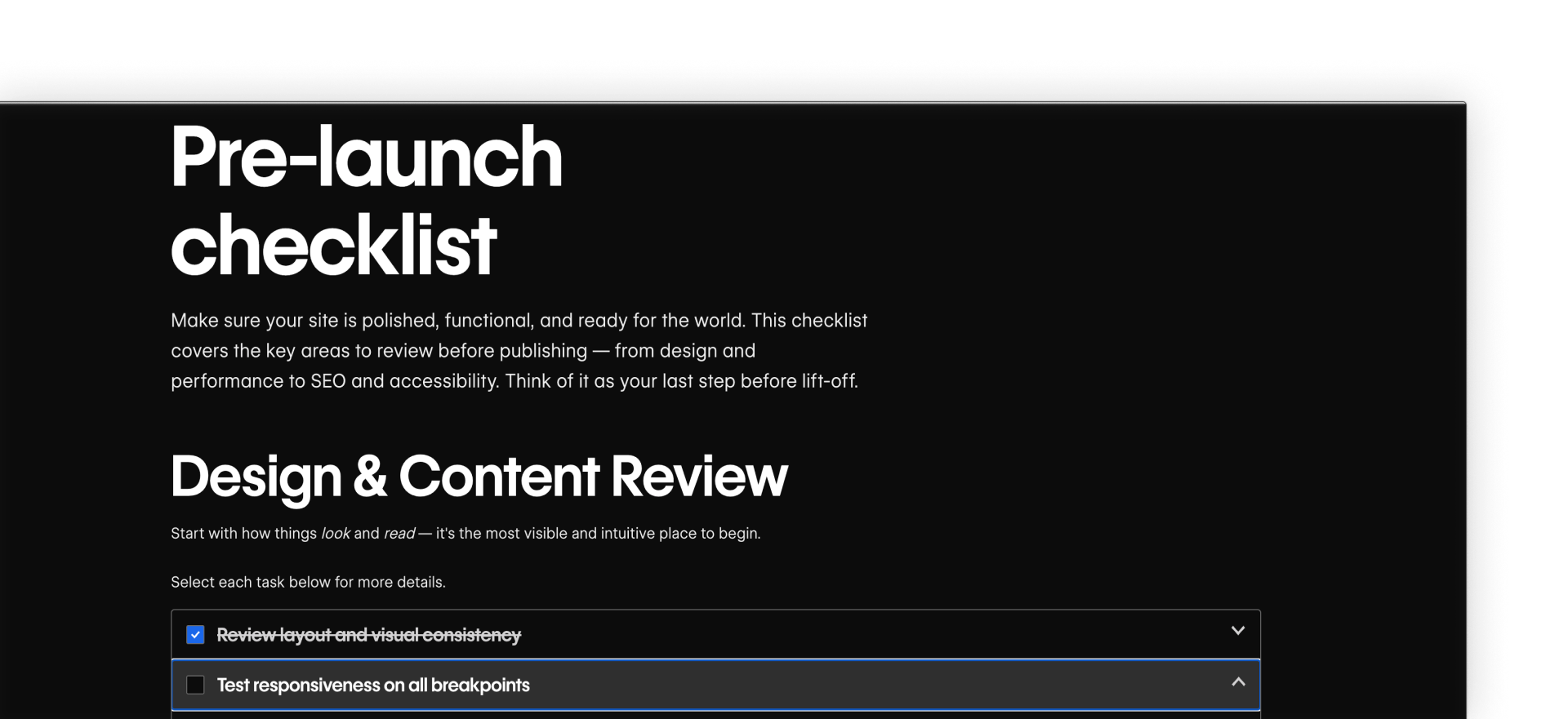
Use this checklist as your last step before publishing to production.
SEO & performance resources
Accessibility resources
Staging & publishing resources
Keep improving after launch
Publishing your site is a major milestone — but it’s not the final step. After launch, your site becomes a living product. That means it’s worth checking in regularly and making updates that keep it performing well.
Here are a few things to keep doing after you go live:
- Monitor performance: Use tools like Webflow Analyze or Google Analytics to track site speed, engagement, and visitor behavior.
- Update content: Keep your site current and accurate by regularly updating text, images, and dynamic content across pages and Collections.
- Refine SEO: Review your page titles, descriptions, headings, and search keywords based on what content is ranking. You can use the SEO checklist to guide your review.
- Improve accessibility: Make sure your site remains usable for all visitors by fixing flagged issues and checking for keyboard and screen reader support. The Accessibility checklist can help you cover the essentials.
- Test new ideas: Try out different layouts, headlines, or calls to action to see what resonates with your audience. If you want to run experiments, Webflow Optimize is a native Webflow add-on that lets you test variations and track results directly in your site.
You’re done!
You’ve completed the Optimize, quality-check, & publish course. Be sure to click the Complete course button in the course progress box on the right. Then, head back to the Webflow University Courses page and enroll in your next course.