Background & preview
Webflow Analyze
Your website is always sending you signals, and website analytics helps you listen.
Webflow Analyze is a built-in analytics tool that helps you understand how people interact with your site — what they visit, click, scroll past, and ignore.
You can view traffic trends, filter by device or location, explore visual overlays like clickmaps, and track key user actions through goals — all without leaving Webflow.

Visit our Webflow Analyze product page for more information if you haven't already signed up for Webflow Analyze.
Who is Webflow Analyze for?
Webflow Analyze is for anyone actively building, maintaining, or improving a Webflow site:
- Designers validating layout decisions with real data
- Marketers tracking engagement and campaign performance
- Growth teams monitoring what’s converting (and what’s not)
- Freelancers and teams who want fast, visual insights without switching tools
If you’ve ever asked “Is this working?”, Webflow Analyze helps you find out, right inside your workflow.
These aren’t abstract numbers. Webflow Analyze gives you actionable data to improve layout, content, and performance. Whether you’re refining a landing page or testing a CTA, it helps you move from guessing to knowing, and from knowing to iterating.
Want to go a step further? Webflow Optimize lets you run A/B tests and experiments so you can act on your insights and measure what works.
What about other analytics tools?
You might be wondering: “Why not just use Google Analytics (GA4)?”
Tools like GA4 are great for tracking how people get to your site — from SEO, ads, or referrals. But Webflow Analyze is focused on what they do once they arrive. If you want to improve layout, messaging, or conversion flow, Webflow Analyze gives you the clearest picture of what’s happening on your site, without manual tagging, tracking, or effort.
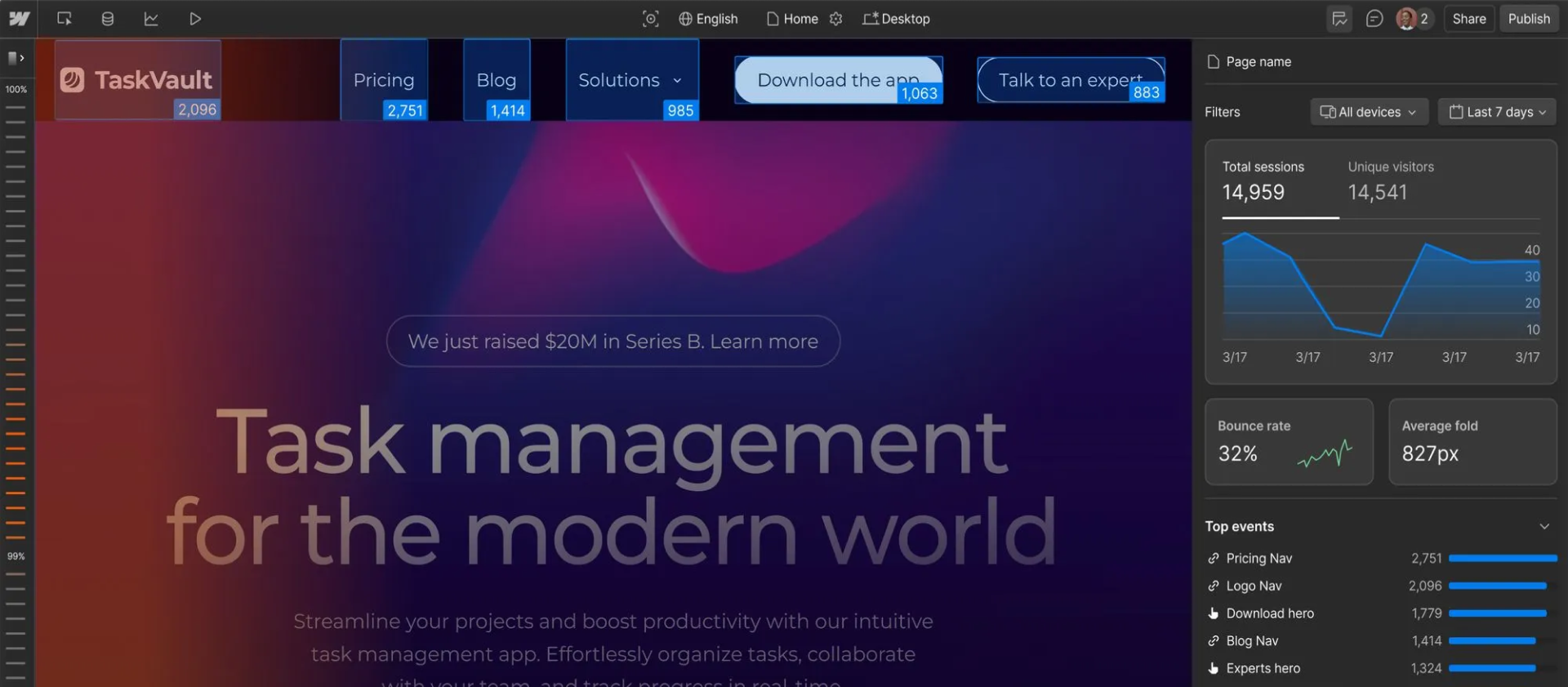
For many Webflow users, Webflow Analyze is more than enough. But if you need deeper attribution, marketing, or cross-platform analytics, tools like GA4 or Mixpanel can complement it.
Think of it this way: Webflow Analyze helps you optimize what’s happening on your site. Basic web analytics tools help you understand how people got there.
You don’t have to choose one or the other. Start with Webflow Analyze to improve your layout, structure, and conversion flow. Use external tools if you need deeper marketing or multi-platform analytics.
What you'll learn in this course
This course will guide you through:
- Turning on tracking and choosing a privacy mode
- Viewing visitor behavior in the Insights dashboard
- Using Analyze Mode to explore click and scroll data visually on the canvas
- Setting up goals to track key actions
- Applying your data to make smarter, more confident design decisions
Ready for more?
Click Complete & continue to head to the next lesson, where we’ll walk through the entire Webflow Analyze workflow in a quick video overview.
Need help finding your way around? Learn how to navigate Webflow University lessons, courses, and learning paths, including how to mark items complete.