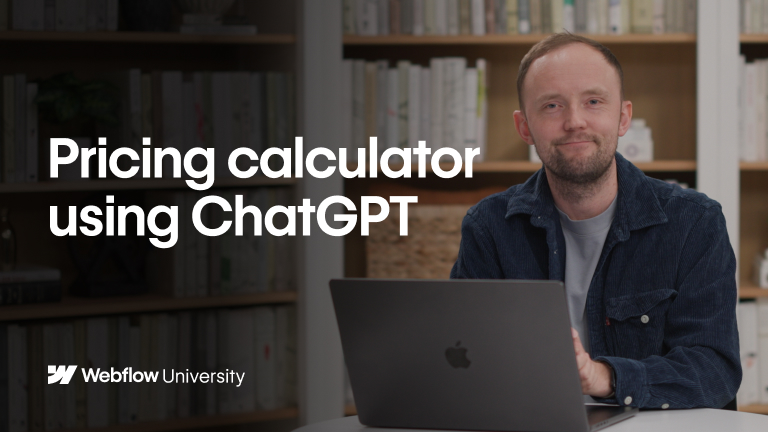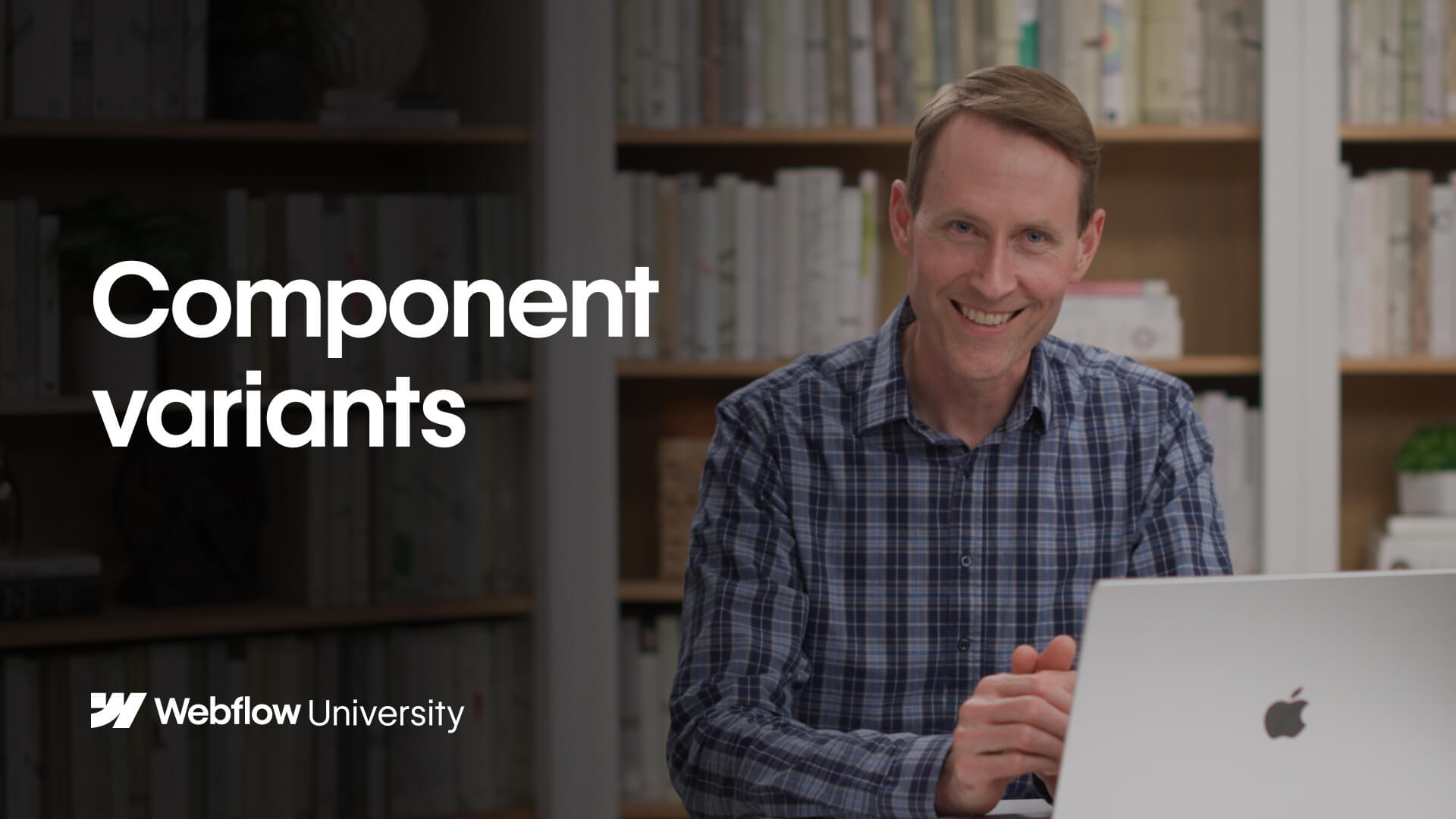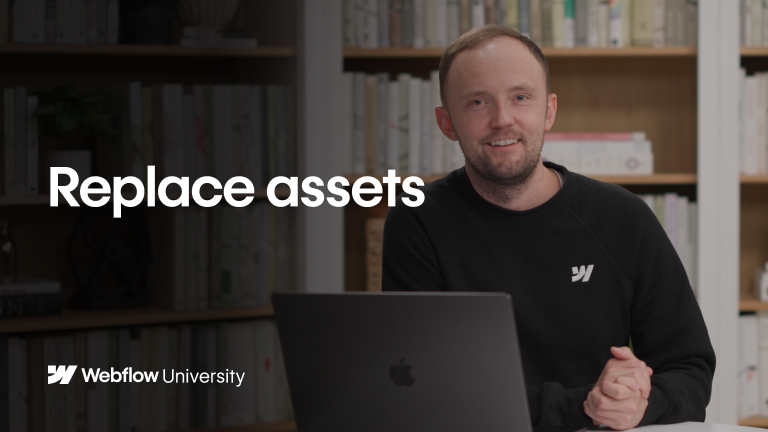Image
Webflow's image element lets you add imagery to your Webflow sites. You can move it anywhere you want, independent of other elements. The image element is distinct from the background image property of CSS.
In this video, we cover:
- Adding image elements through the Elements Panel or the Asset Manager
- Editing image settings like width and HiDPI
- Replacing an image by double clicking on the image and clicking Replace Image
- Styling images and creating classes that can be lied to other image elements
- Adding helpful alt attributes for accessibility and search
Steps in the video: 00:00 - Introduction 00:24 - Adding images 01:38 - Replacing images 01:58 - Styling images 02:58 - Alt attributes
Note: We’re transitioning to a new UI, and are in the process of updating our Webflow University content.
Video details
Duration
3:39
Topic
Elements